Ultimate Bottleneck Calculator Guide: Analyze CPU & GPU Performance for Optimal PC Gaming & Productivity
In PC gaming and high-performance computing, achieving the perfect balance between the CPU and GPU is crucial. A well-balanced system ensures that your hardware works efficiently without any single component holding back the entire system’s performance. However, many PC users experience bottlenecks, where one component limits the potential of another, leading to performance issues such as lag, stuttering, and reduced frame rates. This is where a bottleneck calculator becomes an invaluable tool. Whether you’re building a new PC, upgrading components, or troubleshooting performance issues, understanding how to analyze and eliminate bottlenecks is essential. In this comprehensive guide, we will dive deep into the concept of bottlenecks, the role of PC bottleneck calculators, how they work, and how you can optimize your system for the best performance.
What Is a Bottleneck in a PC?
A bottleneck occurs when one component in a computer system is significantly weaker than the others, preventing the system from achieving its maximum potential. This imbalance can lead to performance issues, particularly in gaming and high-performance computing tasks.
For example, if you pair a high-end graphics card with a low-end processor, the CPU may not be able to process data quickly enough, causing delays in rendering frames and resulting in stuttering or low FPS (frames per second). Conversely, if your CPU is potent but your GPU is weak, the system may struggle to deliver smooth graphics performance, particularly at high resolutions.
Bottlenecks are common in both gaming PCs and workstation setups. They can manifest differently depending on whether the CPU or GPU is the limiting factor.
Types of Bottlenecks: CPU vs. GPU
There are two primary types of bottlenecks that affect system performance:
1. CPU Bottleneck
A CPU bottleneck occurs when the processor cannot keep up with the system’s demands. This often happens when the CPU has a lower core count, insufficient clock speed, or outdated architecture. Symptoms of a CPU bottleneck include:
- High CPU usage while the GPU remains underutilized
- Low frame rates in games, despite having a powerful GPU
- Stuttering, input lag, or delays in system responsiveness
Common causes of CPU bottlenecks include:
- Running CPU-intensive applications such as simulations, video rendering, or physics-based calculations in games
- Playing at low resolutions, where the CPU is responsible for processing more frames per second
- Having an outdated processor paired with a modern high-end GPU
2. GPU Bottleneck
A GPU bottleneck occurs when the graphics card cannot keep up with the CPU’s processing power. The GPU is not strong enough to render graphics at the desired settings, leading to high GPU usage while the CPU remains underutilized.
Signs of a GPU bottleneck include:
- The CPU has low usage, while the GPU runs at 100% utilization
- Frame drops and stuttering when playing graphically demanding games
- Poor performance at higher resolutions and graphical settings
Common causes of GPU bottlenecks include:
- Using an entry-level or mid-range GPU with a high-end CPU
- Playing modern AAA games at ultra settings without a powerful GPU
- Running GPU-intensive workloads such as video editing, 3D rendering, or gaming at 4K resolution
CPU and GPU bottlenecks can hinder performance, but the good news is that bottleneck calculators can help analyze and predict these issues.
How a Bottleneck Calculator Works
A bottleneck calculator is a tool for determining whether a CPU and GPU combination is balanced. It calculates the percentage of how much one component is limiting the other, giving users an idea of potential performance issues.
How to Use a Bottleneck Calculator
Most PC bottleneck calculators require you to input the following details:
- CPU Model – The exact model of your processor.
- GPU Model – The graphics card you are using.
- RAM Capacity – The amount of RAM installed on your system.
- Resolution and Refresh Rate – The display settings you plan to use (e.g., 1080p 60Hz, 1440p 144Hz, or 4K 60Hz).
Once you enter these details, the calculator will analyze your system’s configuration and provide a percentage-based result. One component may significantly limit the other if the bottleneck percentage is above 10-15%.
Accuracy of Bottleneck Calculators
While bottleneck calculators provide valuable estimates, they are not 100% accurate. Your system’s performance depends on various factors, including software optimization, background applications, and specific game engines. Therefore, cross-checking bottleneck calculations with real-world benchmarks and performance testing is always good.
How to Fix a Bottleneck in Your PC
If you discover a bottleneck in your system, there are several ways to address it:
1. Upgrade Your Hardware
- For CPU Bottlenecks: Upgrade to a higher-end processor with more cores and threads.
- For GPU Bottlenecks: Invest in a more powerful graphics card to handle demanding workloads.
2. Optimize Software & Settings
- Lower in-game settings to reduce CPU or GPU load.
- Update drivers to improve hardware efficiency.
- Close unnecessary background applications that consume system resources.
3. Adjust System Settings
- Overclocking the CPU or GPU can help improve performance, but it should be done cautiously to avoid overheating.
- Increasing RAM speed or upgrading to a higher capacity can also help reduce bottlenecks.
4. Balance Resolution and Refresh Rate
- Playing at higher resolutions (1440p or 4K) shifts the workload to the GPU, reducing CPU bottlenecks.
- Lowering the refresh rate or frame cap can also help balance performance.
By implementing these solutions, you can optimize your system and achieve smoother performance.
FAQs About Bottleneck Calculators
1. Are Bottleneck Calculators Accurate?
Bottleneck calculators provide a rough estimate of system balance but are imperfect. Real-world performance depends on game optimization, driver updates, and other factors.
2. Can a PC Function Well with a Bottleneck?
A minor bottleneck (under 10%) is usually not noticeable. However, significant bottlenecks can lead to poor gaming performance and system inefficiencies.
3. How Can I Check If My PC Has a Bottleneck?
You can use a bottleneck calculator or monitor CPU and GPU usage while running demanding tasks. A bottleneck may be present if one component is consistently maxed out while the other is underutilized.
4. Should I Upgrade My CPU or GPU First?
Upgrade the CPU first if your CPU usage is 100% and your GPU is underutilized. If the GPU is at 100% usage and the CPU is idle, upgrade the GPU.
5. Do Bottlenecks Affect FPS in Games?
Yes, bottlenecks can limit frame rates, causing stuttering, input lag, or inconsistent game performance.
Conclusion
A bottleneck calculator is valuable for PC gamers and enthusiasts looking to optimize their hardware performance. You can make informed decisions when upgrading or tweaking settings by identifying whether your system has a CPU or GPU bottleneck. Although bottleneck calculators are not always 100% accurate, they provide a helpful starting point in diagnosing performance issues. Balancing your CPU, GPU, RAM, and display settings ensures that your system operates efficiently, providing a smooth gaming and computing experience. Whether you’re building a new PC or troubleshooting an existing one, understanding bottlenecks will help you maximize performance and get the most out of your hardware.
Read More: Snokido.
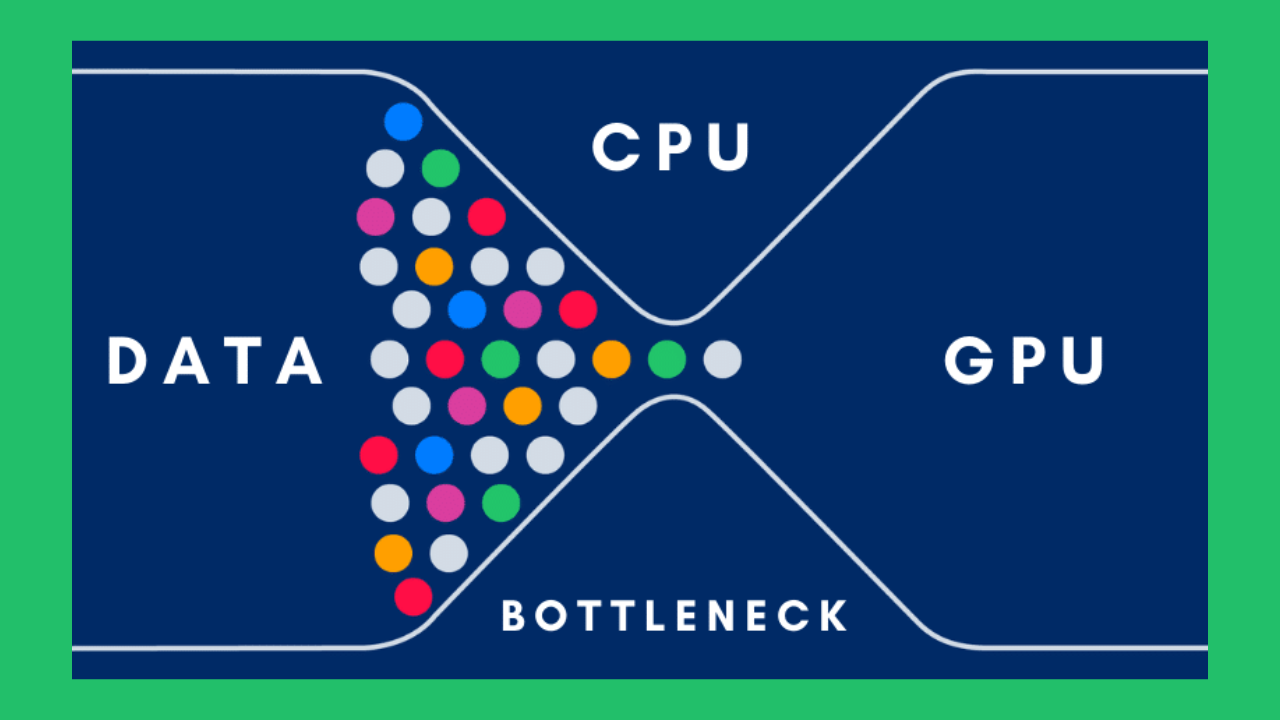
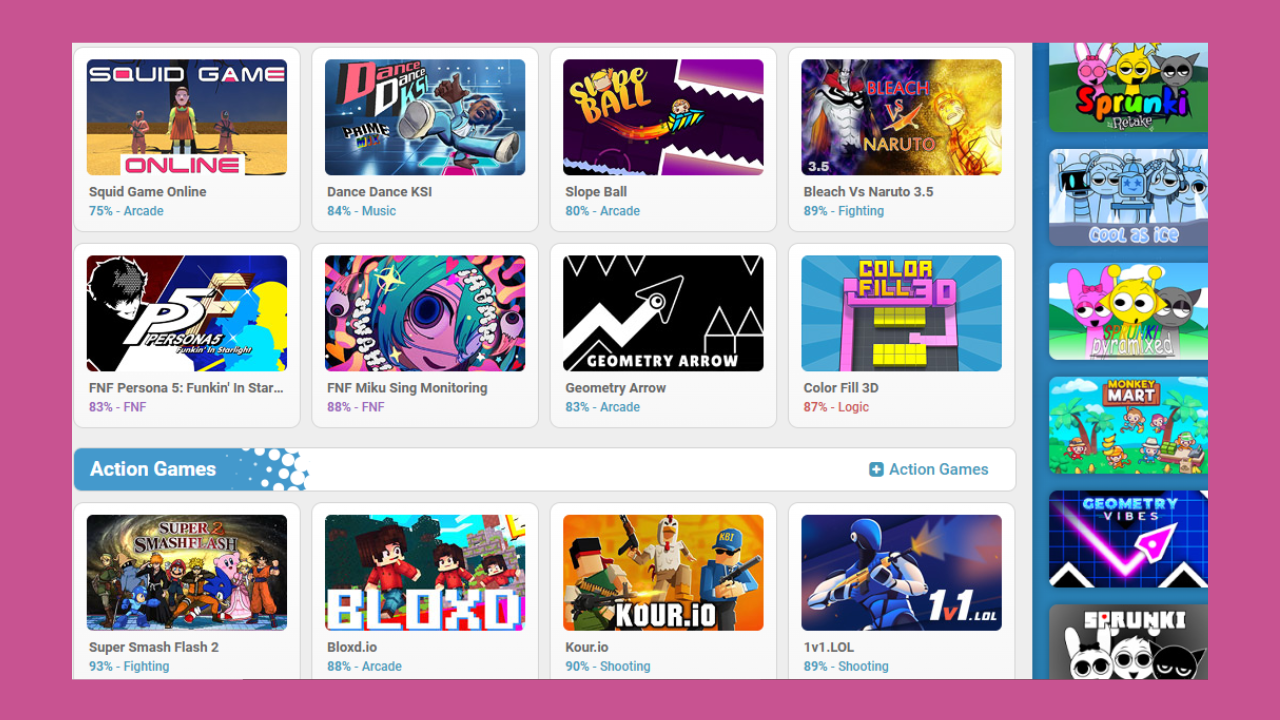
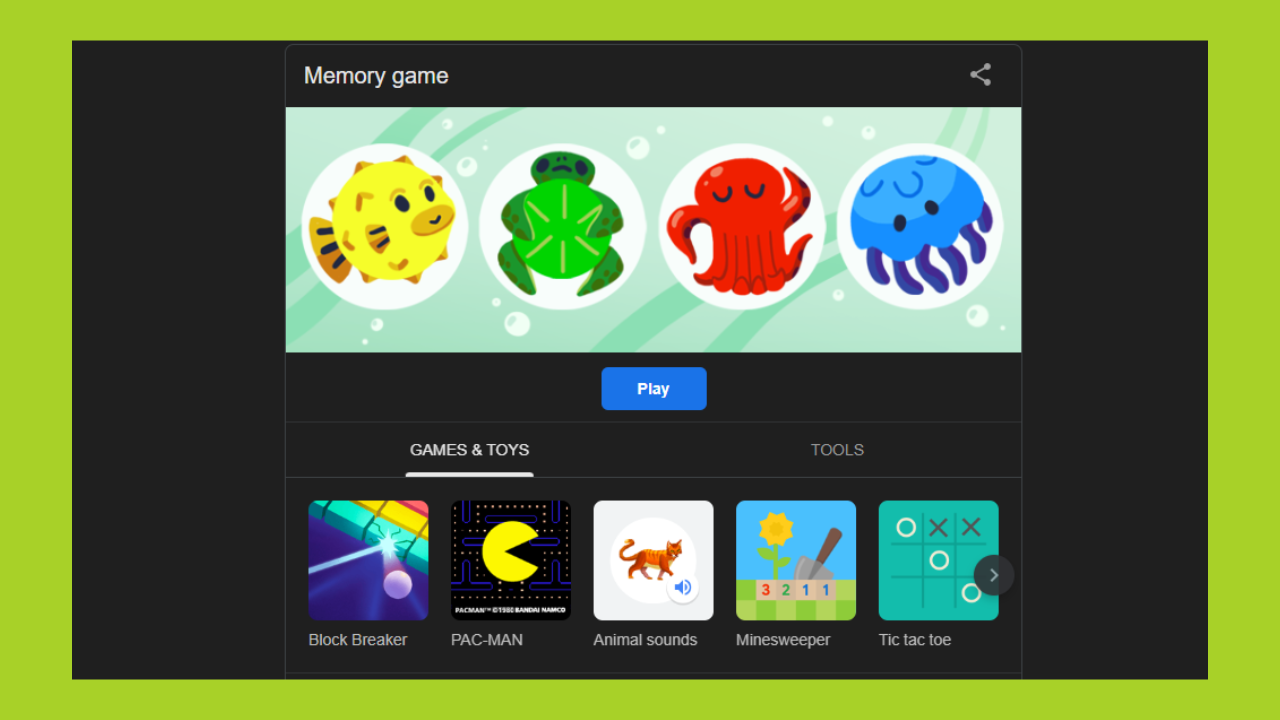
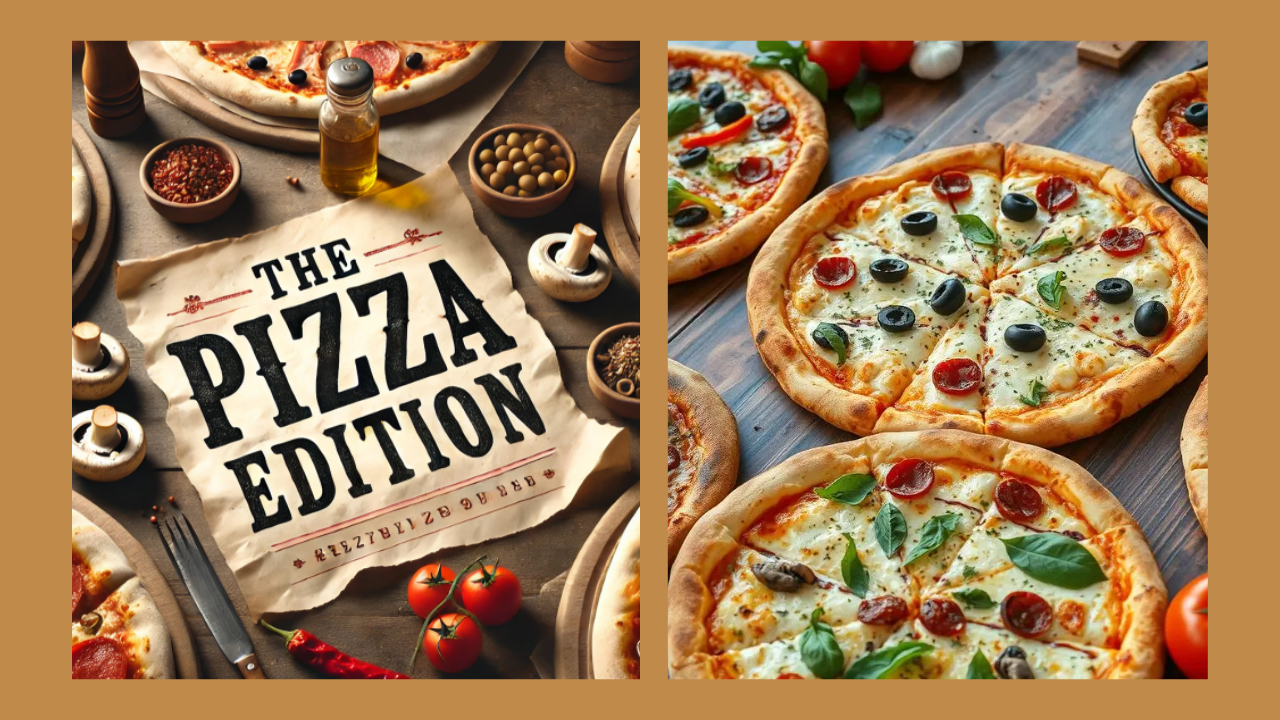

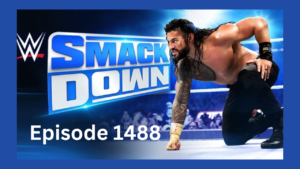








Post Comment